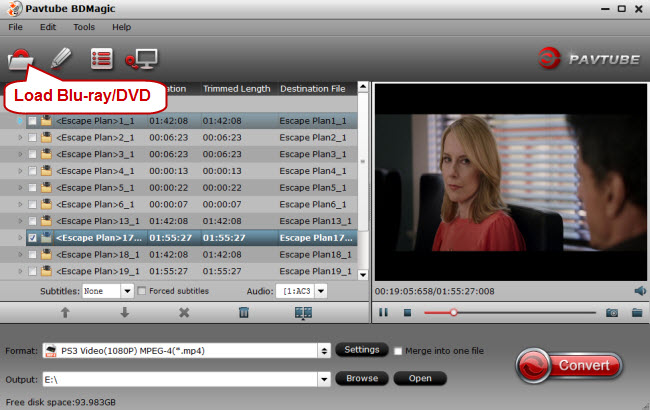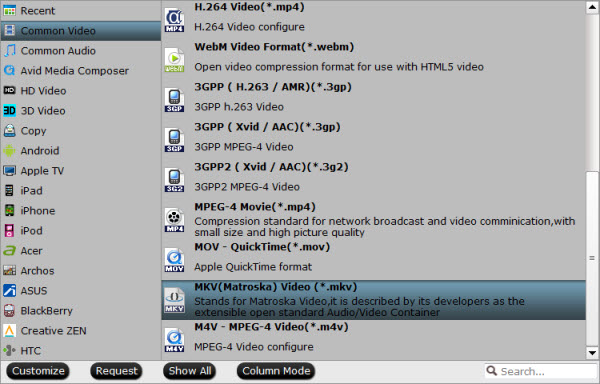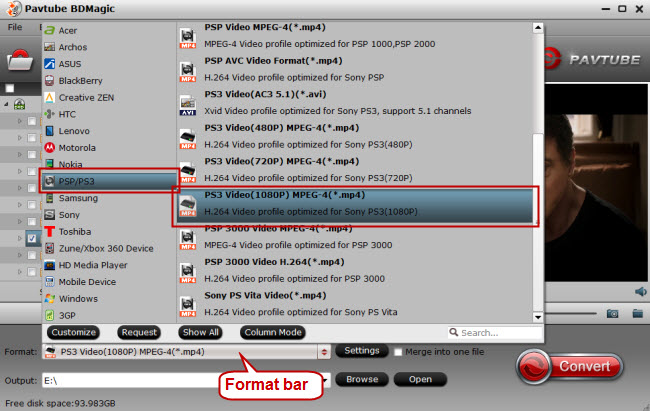Tips for Sony PlayStation 4 users: DVD to Sony PS4 | iTunes to PS4 | Video_TS to PS4
The PS4’s new Media Player should now be available for download. Which you should do: it finally transforms the PS4 into a proper media centre, allowing for playback of movies and music over both wi-fi and USB.
Here are the supported formats:
Video
MKV
- Visual: H.264/MPEG-4 AVC High Profile Level4.2
- Audio: MP3, AAC LC, AC-3(Dolby Digital)
- Visual: MPEG4 ASP, H.264/MPEG-4 AVC High Profile Level4.2
- Audio: MP3, AAC LC, AC-3(Dolby Digital)
- Visual: H.264/MPEG-4 AVC High Profile Level4.2
- Audio: AAC LC, AC-3(Dolby Digital)
- Visual: H.264/MPEG-4 AVC High Profile Level4.2, MPEG2 Visual
- Audio: MP2(MPEG2 Audio Layer 2), AAC LC, AC-3(Dolby Digital)
- AVCHD: (.m2ts, .mts)
- JPEG (based on DCF 2.0/Exif 2.21)
- BMP
- PNG
- MP3
- AAC (M4A)
This is a very easy-to-use video to PS4 converting program which comes with flawless video quality and quick conversion speed. It is an all-in-one converting program, and it features outputting 3D (Side-by-Side, Top-Bottom, Anaglyph) in MKV/MP4/MKV/MOV/WMV formats. You can reach the Mac version here: iMedia Converter for Mac. In addition, this PlayStation 4 (PS4) Video Converter software provides video edit functions such as video cut, video joiner, and join splitter, effects adjusting. So that you can enjoy MKV files with inserted subtitle on PS4.
Now follow this article; you will learn how to accomplish this easily within a few clicks.
Free download the top PS4 Video Converter Ultimate for Windows and Mac:


Tutorials: Converting All Kinds of MKV Videos to PS4 friendly format
Step 1: Load MKV files to this MKV to PS4 Converter
Download the Pavtube Video Converter Ultimate on your computer, install and run the program, add videos.You can choose to import videos or the entire folder by clicking the top left two icons.
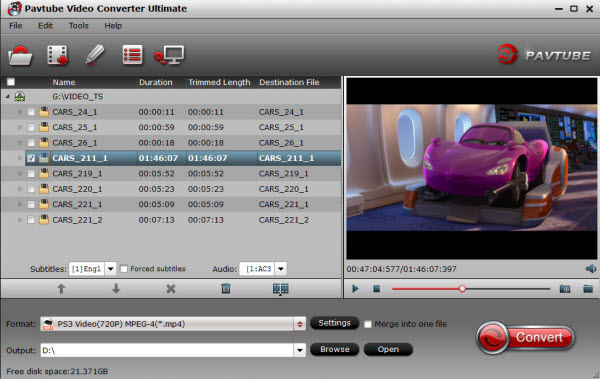
Step 2. Choose a proper format for PS4.
Click “Format” drop-down list and choose ” PSP/PS3 >> PS3 Video(720P) MPEG-4(*.mp4)” as the compatible MP4 preset with best video quality.

Step 3. Customize video specs for PS4 (Optional).
For people who want to further customizing output video size and quality, you can click “Settings” on the bottom to enter Profile Settings Window, and customize video size, frame rate, bitrate, codec and sample rate(Hz). In general, the higher bit rate, the bigger output file size.

Step 4. Added subtitles into MKV video
Click on “Edit” button, the video editor will pop up. Tap “Subtitle” option and check the “Enable” icon. Then, by clicking on “Browse” to import your *.srt, *.ass, *.ssa subtitle file you’ve downloaded. After the subtitle is loaded, you can preview it.
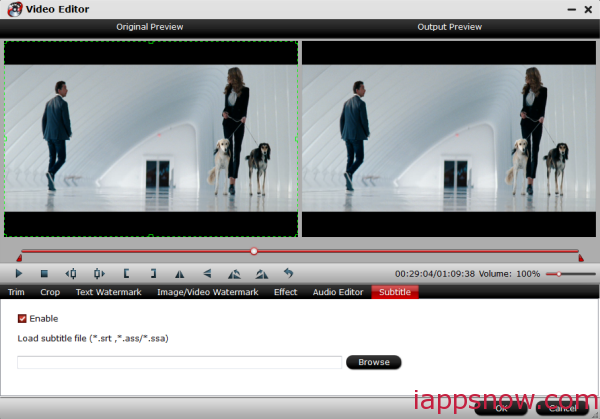
- Read Tips for add subtitles by yourself >>Merge SRT/ASS/SSA Subtitles to MKV | Embed SRT/ASS subtitles to MP4
Step 4. Start MKV to PS4 Conversion.
You can hit the big red “Convert” to start converting MKV to MP4 with best video settings for PS4. After the conversion, click “Open output folder” in the conversion window, or “Open” in main interface to quick locate the converted video. Then, you can stream the converted movies to PS4 via DLNA.
Related Articles:
- Converting HD-DVD (.evo) files to NAS for streaming to Xbox 360
- Top 5 Best Blu-ray Ripper for Mac Including macOS Sierra Review
- Tips for Fixing Corrupt MXF files on Mac
- How to Play Blu-ray with VLC Player on Macbook?
- Copy 3D Blu-ray Main Title in 3D Effect on Mac OS X El Capitan
- Best way to import 1080p /720p MKV into Final Cut Pro (X) on Mac
- Top 5 Free MP4 Converters for PS4/PS3/PSP/PS Vita
- Can't Post MP4 video to Instagram? Solved!
- Edit SJ4000 MOV in GoPro Studio
- How to Play MP4 on Sony TV?
- The Best DVD Copy Software of 2016 for DVD Discs Backup
- How to get a Digital Copy of a Blu-ray/DVD onto Kindle Fire HDX 7/8.9
- How to Convert Canon G7 X MP4 to FLV/MOV/AVI/MPEG/SWF/MKV?
- Why MP4 Files Play Slow on a Computer? How to Solve it?
- Can’t Play GoPro Hero 4K Videos Smoothly on Mac
- Remux/Transcode Blu-ray ISO to Plex
- Easy way for Editing Sony PMW-EX3 XDCAM MP4 clips with Mac