Most of people may be confused about how to stream videos from Galaxy Note 3 onto PS3 via Allshare/DLNA. This article introduces the way to enjoy Galaxy Note 3 Video files on Sony PS3 with ease.
I want to connect my Samsung Galaxy Note 3 to my PS3. Also i want watch movies and music which is in my ps3 frm my Galaxy Note....is it possible?Thanks!
If you are a Galaxy Note 3 user, you may find Samsung Galaxy Note 3 features the DLNA media sharing support. With its AllShare service, you could easily and quickly share media files between all DLNA-enabled devices in your home over a WLAN.

The post is to show you how to stream and transmit videos and audios from Galaxy Note 3 to PS3 via the media sharing application – AllShare. First of all, you should know that the PS3 takes a role of DLNA player but DLNA server, so it can play movies from Galaxy Note 3 in your digital home but can not stream Galaxy Note 3 videos to other players within DLNA protocols.
To allow PS3 to access media files(movies, videos, music, etc) on your Galaxy Note 3, you must activate media sharing. And before that you need to activate the WLAN feature and add a WLAN profile (which is necessary if you want to use the Samsung Galaxy Note 3's AllShare function.).
If you have ensured all the media files(movies, videos, music, etc) stored on Galaxy Note 3 are supported by PS3 and DLNA, just follow the steps to successfully steam Galaxy Note 3 videos on PS3 via AllShare (DLNA).
Step1: Activate the WLAN feature and add a WLAN profile
(1) How to activate the WLAN feature?
In Idle mode, open the application list and select Settings
(2) How to Find and connect to a WLAN?
1 In Idle mode, open the application list and select Settings
Step2: Activate AllShare and customize its DLNA feature.
Follow the steps:
1. In Idle mode, open the application list and select AllShare.
2. Press
3. Adjust the following settings to customize the DLNA feature:
Device name - Enter a name for your device as a media server.
Share video - Turn on video sharing with other DLNA-enabled devices.
Share picture - Turn on image sharing with other DLNA-enabled devices.
Share audio - Turn on music sharing with other DLNA-enabled devices.
Upload from other devices - Set whether or not to accept the upload from other devices.
Default memory - Select the default memory location for saving downloaded media files.
Subtitles - Set to display subtitles.
Step 3: Play Galaxy Note 3 videos on PS3 via AllShare.
(1) Select Galaxy Note 3 as the media server (the one that contains media files) and select a media category and a file. After that you can select PS3 as the media player (the one that will play the media files.)
(2) Control playback using icons of Galaxy Note 3 or PS3.
While some files may not play on the PS3 because of the limited supported media formats. If in that case, you can use an easy-to-use yet comprehensive Galaxy Note 3 Video to PS3 Converter to help you transcode the unsupported files to a more friendly video format for PS3 and DLNA. It has the user-friendly and easy interface and superfast conversion speed especially with CUDA acceleration. Moreover, it will get conversion done in few clicks. Mac Galaxy Note 3 Video to PS3 Converter it right for Mac users.
Both the two programs are 20% off now at Pavtube Back to School Special.
Tips:
PS3 Formats: MPEG, DivX, Xvid, MPG, MP3, WAV, WMA, MP4, JPEG, JPG, BMP, GIF, WMV.
DLNA Video/Audio Formats: Audio LPCM AAC, AC-3, ATRAC 3plus, MP3, WMA9.
AV MPEG2 MPEG-1, MPEG-4*, AVC, WMV9.
How to convert MKV, MOV, AVI, FLV, MTS, M2TS, MPEG, MPG Video to MP4 for Galaxy Note 3 and stream for PS3 viewing?Step 1. Import the source.
Download Video to Galaxy Note 3 Converter onto your computer and purchase it. Install and start it up. Click "Add Video" to load source videos.

Step 2. Choose "Samsung Galaxy Note(*.mp4)" as the target format.
Click the drop-down list and choose "Samsung -> Samsung Galaxy Note(*.mp4)" as the best format.
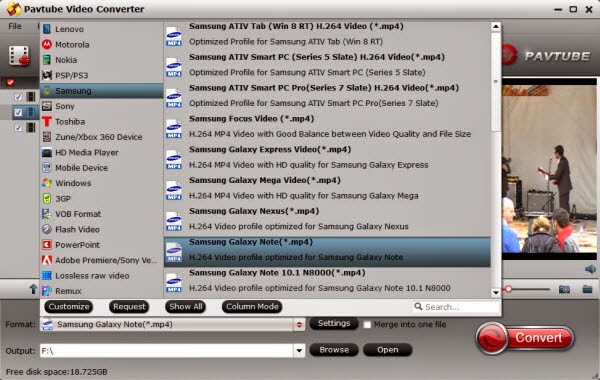
Note that you can click "Settings" beside the list to customize target video size, bitrate, frame rate, sample rate(Hz), etc., such as:
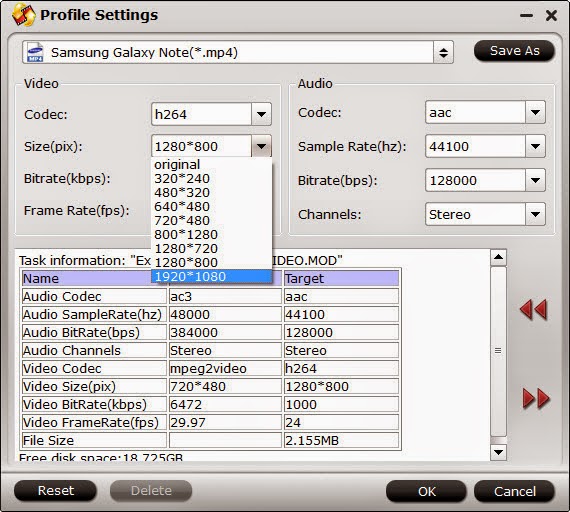
Step 3. Edit the video files (optional).
This wonderful flash Video to Galaxy Note 3 Converter provides us powerful edit function.
Click the pencil-like icon on the top to open Video Editor window; we can trim, crop, add watermark, deinterlacing or edit audio/subtitles before conversion here.
Step 4. Start the video to Galaxy Note 3 conversion.
After finishing all the steps above, the final step is to start the conversion. Click the "Convert" icon to start converting 1080p/720p Videos (MKV, MOV, AVI, FLV, MTS, M2TS, MPEG, MPG, etc) to MP4 format.
Wait for moments till the conversion complete, then click "Open output folder" to quick locate the converted video.
Now you can sync it and playing on Samsung Galaxy Note 3 and PS3 Via Allshare/DLNA without any format issue and device limitation.
More
Apple iPhone 6 and iPhone 6 Plus on Pavtube Special Topic
Dropbox brings Mailbox to Android, launches Carousel
How to get the World Cup Schedule in Google Calendar
Rip a DVD ISO to MKV for streaming via Plex with multi audio tracks
Does Samsung Galaxy TabPro 10.1 supports 720p/1080p MKV Video Playback
Play TiVo recordings on Kindle Fire HDX, Kindle Fire HD and Kindle Fire
Strore DVD ISO onto QNAP with VLC server and stream to Sony Bravia TV
Convert AVI from MiniDV cassettes to Apple TV with AC3 5.1
Src
Stream videos from Galaxy Note 3 onto PS3 via Allshare

